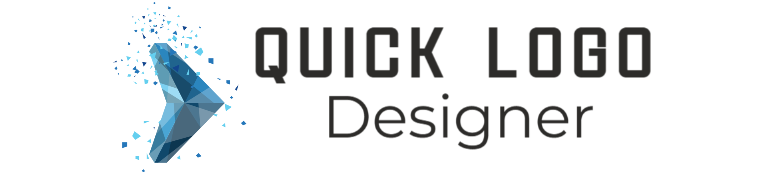| Program | Ease of Use | Customization | File Formats | Collaboration |
| Adobe Illustrator | Moderate – pro level | Full control | SVG, EPS, PDF | Limited |
| Canva | Very easy | Template-based | PNG, PDF | Real-time teamwork |
| CorelDRAW | Intermediate | High customization | SVG, PDF | Limited |
| Affinity Designer | Intermediate | Great for the price | SVG, PDF | None |
| Hatchful | Very easy | Basic templates | PNG | None |
| Ucraft | Super simple | Limited icons/fonts | SVG, PNG | None |
Key Takeaway: With the right logo design program, you can save time, get creative, and make sure your logo looks sharp across all platforms. There’s a tool here for every skill level and budget, so you can start building a logo that captures your brand perfectly.
Why Choosing the Right Logo Design Program Matters
With so many tools on the market, finding a logo design program that fits your style, experience, and budget is key. Picking the right program means your logo will look good everywhere, from business cards to billboards. Some programs are beginner-friendly and focus on templates and ease of use, while others are fully customizable, perfect for advanced designers who want total creative control. Think about factors like ease of use, cost, file format compatibility, customization options, and collaboration features—these details can make a big difference in your design process.
Top Programs for Creating Logos
Adobe Illustrator – The Industry Standard for Professionals
Adobe Illustrator is the go-to choice for professional designers. As a vector-based tool, Illustrator allows you to create logos that scale beautifully, from tiny icons to massive billboards, without any loss of quality. It’s packed with features for creating detailed, customized designs, from brush tools and color gradients to a variety of export options like SVG and EPS. However, Illustrator is a subscription-based program and has a bit of a learning curve, so it’s best for those serious about design or already familiar with Adobe’s suite of products. It’s a powerhouse tool for crafting logos with precision and creativity.
If you’re looking to create a complex, professional logo and don’t mind investing time and money, Illustrator is hard to beat. It’s perfect for designers who need complete control and flexibility in their design work.
Canva – Accessible and Intuitive for Beginners
If you’re just starting with design or need a fast and easy way to create a logo, Canva is a great option. Its user-friendly interface allows you to whip up a logo in just a few clicks using simple drag-and-drop tools. Canva offers a wide variety of templates, fonts, icons, and shapes, making it super simple to design a polished logo, even if you’re not a pro. Its collaboration features are perfect for teams wanting to brainstorm and create logos together.
While Canva isn’t as customizable as Adobe Illustrator, it’s highly affordable and has both free and premium options. It’s ideal for small businesses and those who want a professional look without the hassle. Canva makes logo creation accessible to anyone, whether you’re a social media manager, entrepreneur, or simply a small business owner on a budget.
CorelDRAW – Power and Flexibility for Experienced Designers
CorelDRAW is another robust tool for designers who want the flexibility of vector-based design without Adobe’s subscription model. CorelDRAW is known for its straightforward interface and powerful features, making it easy to create high-quality, precise logos. It has advanced color management tools, letting you play around with color harmonies to ensure a consistent brand look across all your materials. Plus, CorelDRAW supports multiple file formats, including SVG, EPS, and PDF, making it a versatile choice for anyone working with print and digital designs.
While CorelDRAW may not be as widely used as Adobe products, it’s a fantastic option for those looking for professional tools without a monthly subscription. It’s particularly suited for designers who need advanced tools for complex projects and want to keep their software costs down.
Affinity Designer – Affordable Yet Powerful Alternative
For those who want pro-level tools on a budget, Affinity Designer offers an affordable one-time purchase. Affinity Designer provides both vector and raster design options, making it an excellent choice for detailed logos with lots of elements. The program features advanced grid systems, customizable snapping, and color management, which are perfect for creating precise designs. It’s a well-rounded tool that offers significant functionality without ongoing subscription fees.
Although Affinity Designer lacks some of the integrations found in Adobe programs, it’s an excellent choice for designers looking for affordability without sacrificing quality. It’s user-friendly enough for beginners but offers the sophistication pros need for high-quality logo work.
Hatchful by Shopify – Fast, Free, and Easy for Beginners
If you’re in a rush and need something simple and free, Hatchful by Shopify is a fantastic choice. This online tool is aimed at small businesses and startups, providing easy logo templates that you can tweak with your brand name, colors, and icon. Hatchful’s step-by-step approach makes it incredibly user-friendly, even for those who have never designed anything before. While it’s not the most customizable tool, it’s a great option for those who need a professional-looking logo without investing time or money.
Since Hatchful is free, it’s ideal for those just starting out or businesses that need something quick and simple. It’s perfect for entrepreneurs who want a logo that looks polished but may not need a lot of extra design features.
Logo Maker by Ucraft – Quick and Straightforward for Non-Designers
Ucraft’s Logo Maker is another web-based tool that’s free for non-commercial use and extremely simple to use. It provides a variety of icons and fonts, along with some color customization options, making it a solid choice for those looking to create a clean and basic logo. With no software download required, it’s accessible to anyone with a web browser.
Although it has limited customization options, Ucraft is perfect for freelancers, hobbyists, and small businesses who want a straightforward logo creation experience without the need to learn complex software. For simple, quick logos, Ucraft gets the job done.
Picking the Right Program for Your Logo Needs
Finding the right program boils down to matching the tool’s features with your own needs, skill level, and budget. If you’re a professional designer, programs like Adobe Illustrator and CorelDRAW are excellent choices due to their advanced customization and scalability. For those who need a simpler, quicker option, Canva, Hatchful, and Ucraft offer templates and user-friendly interfaces that make design easy. And for those looking for affordability without losing functionality, Affinity Designer stands out as a powerful and budget-friendly option.
Tips for Creating a Memorable Logo
When creating a logo, there are some tried-and-true principles that can help you end up with a design that feels timeless, memorable, and versatile. Here are a few tips to keep in mind:
- Keep It Simple: In logo design, simplicity is crucial. A simple logo is easily recognizable and looks great at any size, while complex logos can lose clarity when scaled down.
- Reflect Your Brand’s Personality: Your logo should reflect your brand’s vibe and identity. Think about what your brand represents and choose design elements that match it. For example, a technology company might go for sleek, modern lines, while a children’s brand could use playful fonts and bright colors. Your logo should tell a story at a glance.
- Choose Colors and Fonts Carefully: Colors and fonts greatly influence logo perception. Warm colors like red and yellow convey energy, while cool tones like blue and green suggest calmness and trust. Bold sans-serif fonts appear modern, while serif fonts offer a classic feel.
- Ensure Scalability: Your logo should look just as good on a business card as it does on a billboard. This is why vector-based formats, like SVG and EPS, are essential—they keep your logo crisp and clear, no matter the size. Make sure you export your logo in formats that will keep it looking sharp across all your materials.
- Test in Different Contexts: Finally, it’s always a good idea to test your logo across different media. See how it looks on your website, social media profiles, and even merchandise. This ensures your logo looks professional no matter where it’s displayed.
Conclusion
Finding the perfect logo design program can make a world of difference, whether you’re starting a new brand or refreshing an existing one. From Adobe Illustrator’s advanced tools to Canva’s beginner-friendly templates, there’s a program out there for every need and skill level. Identify what’s most important to you—whether it’s ease of use, cost, or customizability—and choose a program that helps you create a logo that truly represents your brand.
Once you have the right tool, let your creativity run wild. With the tips we’ve covered here, you’re ready to create a logo that’s memorable, versatile, and a true reflection of your brand’s identity.
FAQs
Can I use these logo design programs for free?
Some programs, like Canva and Hatchful, offer free versions or trials with basic features. Others, like Adobe Illustrator and CorelDRAW, require paid subscriptions but usually have free trials available.
What is the best program for creating logos without design experience?
Canva and Hatchful are both great for beginners, providing easy-to-use templates and tools that help non-designers create professional logos quickly.
Are there any programs that provide ready-to-use logo templates?
Yes, Canva and Hatchful have a wide range of templates across various industries, making it simple to create a professional-looking logo in minutes.
Which file formats should I export my logo in for scalability?
For the best scalability, export your logo in vector formats like SVG or EPS to keep it looking crisp and professional across all sizes and platforms.
Do any programs offer collaboration features for team projects?
Canva’s collaboration tools let multiple users design together, making it perfect for teams creating logos remotely or in a group.